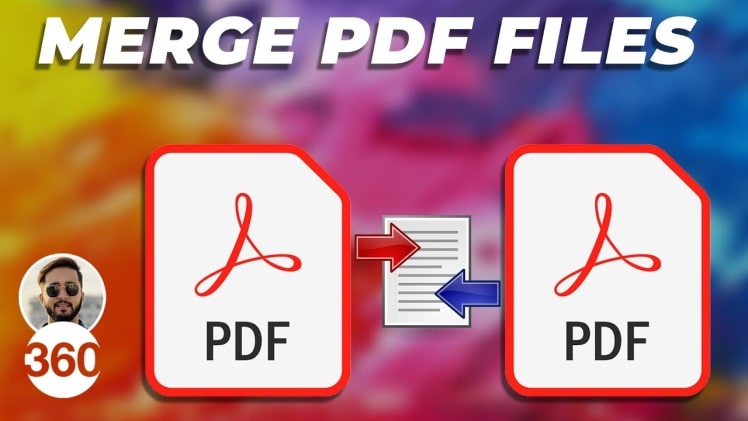PDF files come in a unique format that makes them a tad difficult to edit. But modern PDF editing tools can help you merge PDF easily without losing any information. All you need is a PDF merger that can split PDFs and combine them into a single file.
Continue reading to find out the best tools for combining PDF files online.
Lumin PDF
Lumin PDF provides online editing features that you can use to edit your files. This PDF editor takes things up one notch by allowing you to merge multiple files in just one click. To use the PDF splitter and merger feature, follow these steps:
- Select the file you want to upload.
- You can now access your document to split the file.
- Remove the pages you want and leave the rest.
- Press “Merge” on the dashboard to start the merging process.
- The selected pages will combine into one document.
Even with the standard Lumin PDF version, you can merge multiple files into one.
Adobe Acrobat
As the pioneer of the PDF format, Adobe Acrobat provides multiple exciting features for users to make changes to their PDF files. With the offline version, you can split and merge PDF in one click. Just follow these steps:
- Open the Acrobat DC file editor.
- Choose the files you want to compress by clicking File > Create > Combine Multiple Files into a single PDF.
- Select “Combine Files” from the right menu.
- Click “Add Files” or “Add Open Files”. Alternatively, drag files into the “Add Files” window.
- Click “Combine” to merge all of the files into one PDF.
To merge PDF files from your desktop:
- Shift-click all the documents you want to merge on your desktop.
- Right-click and choose “Combine Files” in the Acrobat window.
- Use the “Expand” icon to remove the pages you don’t need.
- Save the resulting file.
Adobe Acrobat saves time when merging files, thanks to the batch processing options available in the system infrastructure. Unfortunately, Adobe Acrobat has a file size limit, which means that you cannot combine PDF files with more than 2GB of memory.
PDF Converter
This PDF tool allows users to compress PDF online without a dedicated app. The website uses a 256-bit encryption protocol to secure files. You can also get real-time support if you pay for the option with the Premium version.
Follow these steps to merge your PDF file:
- Select the PDF files you wish to combine.
- The online PDF joiner will merge your files in just seconds.
- After combining your PDFs, download your merged PDFs to your computer.
PDF Converter allows users to load files from Google Drive, Dropbox, or via a URL. Your file also auto-deletes within three hours.
Unfortunately, PDF Converter only allows one merging operation every sixty minutes. So, if you make a mistake during the process, you’ll have to wait an hour to try again. Besides, you cannot access your cloud storage from this web-based tool.
Smallpdf
This PDF converter aces all editing operations for PDFs. Apart from being an exceptional tool to merge PDF files, this tool can also split and convert PDF files into multiple file versions.
Here are the steps to combine your files using SmallPDF:
- Visit the website.
- Go to the “Merge PDF” option.
- Choose the file or drag and drop it to the merging interface.
- Click on “Merge” to combine the files.
After merging your files, you can save them to Google Drive or Dropbox, or download them to your local drive. When you sign up for the PRO version, you can also save the merged file to the SmallPDF cloud storage.
SodaPDF
SodaPDF is a multi-purpose PDF tool that works online as well as on Mac, Linux, and Windows. This editor works well with the cloud, connecting to Google Drive and Dropbox for seamless file storage and retrieval.
Here is how it works:
- Go to the website (or Open the app.)
- Choose the files you want to merge from Google Drive or Dropbox. OR you can drag and drop the documents directly from your computer.
- Rearrange the order of the files before you continue.
- Download the file to your storage or send it via URL.
One drawback to merging your files with SodaPDF is that it doesn’t allow you to rearrange pages after you combine PDFs into one file. Besides, you also need the premium version to use the entire suite of services.
PDF2Go
With this PDF tool, you can work with several merge functions to compress PDF file into one document. PDF2Go is also easy to use because it is online and lightweight. So as the name suggests, it is a perfect merging tool for those on the go.
Here are the steps to follow when using this tool to combine PDF files:
- Upload the PDF files you want to merge.
- Sort your files by dragging and putting them in the order you want them to be merged in.
- Click on “Save” to open the saving options.
- Click on “Save” again to complete the operation.
You can also get the extension for Chrome and Mozilla Firefox.
Combine PDF
As the name hints, Combine PDF allows you to merge PDF online. Apart from combining PDFs, you can also convert them to different formats, which is an invaluable asset for PDF to PDF merge.
Follow these steps to join your files:
- Select up to 20 PDF files or drag them to the drop area.
- Drag-and-drop file blocks to rearrange the order.
- Click the “Combine” button.
This tool is available in multiple languages including English, Ukrainian, Vietnamese, Dutch, Polish, and Russian.
What can you do with your combined PDF file?
You can combine PDF online for several reasons, but the most common is assembling information into one piece. You also need a PDF merging tool when creating multiple fillable PDF files.
Also, combining multiple PDFs can make PDF smaller, which is a valuable asset when you want to compress the new file within a specific limit. And most importantly, PDF split and merge features allow you to make changes to your files at will.
Conclusion
Whether you want to activate PDF fill online or create a file from multiple PDFs, you need a PDF combiner to make the process painless. With the right tools, you can merge PDF documents at your convenience.