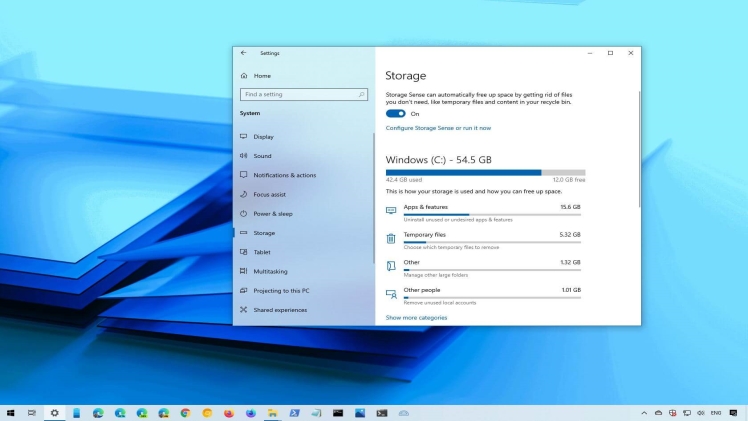Are you curious to know about how to delete temporary files? Now, have a look at the solutions by which you can easily remove temporary files from your device. Optimize your PC and work effectively by deleting these files.
Having temporary files can cause many issues with your device. So, in this article, we will discuss that how you can remove those files which are not in longer use.
It does not matter whether you are using Windows 10, 8, 7 Mac, or Android. Use our simple steps for all these devices.
What is a Temporary File?
As the name recommended, temporary files are those files that are used for a limited time. Temporary files are needed to store lots of data for a limited period.
Temporary files have the extension of .tmp, or .temp, by which you can easily find out the temporary files.
Is It Safe To Delete Temporary Files?
Deleting temporary files can improve the speed of the device. It is fully safe if you remove the files which you do not need in the future. This data is like for one-time use to store the existing data.
But, the steps of removing these files are different from each version of Windows to Windows.
It is not dangerous to delete files because they may contain some Malware also. When you transfer or receive data that you stored in temporary files. These can affect the performance of the device so, delete it when not in use.
What Are The Benefits To Remove Temporary Files?
Maintaining as well as removing the temporary files has contains many benefits. You can save huge data in temporary files. But it can cause many issues if you remain in these files for a longer time.
- Delete temporary files means removing unlimited storage from your device to free up space.
- When you remove the data from the device then, it leads to boosts up the performance of your Windows, Android, or Mac.
- After this, you can install some useful apps which you are needed the most.
- Storage data in temporary files may also contain some important details which can be harmful. So, when you remove temporary files from Mac. It means, your data gets secure from hackers because browsing logs or data gets deleted.
Some tools are available which helps to clear cache and they perform other functions also.
This is like one tool and has unlimited advantages. But, you can get confused about which Software is best to delete the unwanted folders from your device.
That’s why we have sorted out the list of the best software which are helpful to remove.
List of 3 Best Softwares to Remove Junk Folders?
CCleaner
Ccleaner comes with the latest and amazing features. Use this software, to clear cache whether you are a Windows 10, 8.1, 7, Mac, or Android user. It fully scans each app and detects the copied, junk files, or folders that are untouched for a long time.
Scan properly to remove temporary data from your device. It has also the best features if some data incidentally gets deleted. Then, it can back up your data because it gets stored in the “Recycle Bin”.
Ccleaner automatically updates the software and apps to run properly without any disturbance. Most of the updates of apps come to fix bugs and improves the visual performance of your device. You get this software at an amazing price by using CCleaner Coupon Code.
Clear all data which contain malware or Viruses to affect your device. Malicious sites are harmful to the performance of your PC or Android as well.
Now, remove history or logs of browsing activities that contain your important information. It means your data gets protected from internet trackers.
Iobit Advanced Systemcare
Iobit Advanced SystemCare software comes in the list of best tools to remove unwanted files from your device. Best chance to remove all the junk data with just a single click.
Iobit Advanced SystemCare also works as antivirus software. It can easily remove Malware, Spyware, Ransomeware, and other viruses before affecting your device.
Now, your browsing becomes secure and it updates your apps time-to-time. Updates lead to removing temporary data which brings space to your RAM or hard disk. This is helpful to improve the start-up and boost up the internet speed of your device.
You can get amazing features in the free versions to clean up the space by deleting junk or copied folders. This can fulfill the need if you don’t use your PC or computer for private work. But, as you know that free versions come with limited features.
So, if you want to get the features with more privacy on your work. Then, you can easily upgrade the free version with the paid version. Paid versions are worth it because they provide quality features that are more secure than the free version.
You can install the popular Advanced SystemCare software into Windows 10, 8, 7, 8.1, Vista, and XP. It needs storage space of up to 89MB to install in your device. Also, you can check the CCleaner Vs Iobit Advanced System Care comparison.
Restoro
Use the Restoro tool for your Windows to delete temporary files to make space in your hard disk. Free up space is beneficial to install some other useful apps or software on your device.
Maintain registry and rebuild or repair your PC’s Window with the help of Restoro software. This software can also be used to fix the error message.
One of the best features of Restoro is that it can also repair those data which get affected by Viruses.
Scan your apps and detect why you are facing the issues while start-up your Window. Scanning is done to detect the copied data or malicious sites which are harmful because they can lead to Cyber Threats. Restore DLL files and secure information from viruses.
It is fully safe to remove temporary folders by installing the Restoro software on your PC.
How Do I Delete Temporary Files In Windows 10?
It is not hard to delete junk files in Windows 10. To get rid of the unlimited data which are stored in the Junk files. Removing this data is necessary to free up space and to solve the issue of heavy storage. Below we have discussed the steps which you can follow to remove those files which are not in use.
- Type “Disk cleanup” in the search bar
- Select the Drive, which you want to delete
- Then, tap on “Ok” to remove temporary folders in Windows 10.
You can also use the other way to delete those files which you don’t require in your future.
- Click Window+R on your PC
- Type %temp%
- Now select all the Temporary files, Control + A
- Tap on “Ok” to remove them
This is the easiest way to remove the unnecessary logs from Windows 10. So, use these simple steps if you become frustrated with the sluggish performance of your device.
It does not matter which device you have, whether it is Mac, Windows 10, 8, 7, and Mobile.
Temporary folders can be removed at any time after they get used. But steps to get rid of unwanted folders are not the same. That’s why we have brought out other ways if you have some other device also.
How To Delete Temporary Folder In macOS?
If you are a macOS user then, you have to follow these steps which are different from Windows 10. Now, you can follow these steps to remove temporary folders in Mac.
- Quit all the running or working apps before following these steps.
- Then, Go to finder on your Mac.
- Use the short key of Shift+CMD+G, to “Go to Folder”.
- Enter the, ~Library/Cache/.
- Click “Ok” and select the temporary files which you want to delete.
- After this, remove it from the trash folders also. It is because trash folders contain deleted data.
Now, you can use these tricks to clear cache or logs by removing unwanted data. But Mobile is the most usable and movable device in your life. It contains lots of information, some of which are not used in the future.
Because of the heavy storage of data, you may face problems in speed for the Android mobile. To get away from this issue, you can clear cache or unnecessary logs from your Mobile. After deleting these junk files from Mobile, it leads to improvements in the speed of your device.
How To Delete Junk Files In Mobile?
Removing Temporary or Junk folders in Mobile is different from Windows or Mac. But, don’t get worried because we also contain the solution for your Mobile.
- Go to the “Setting” option in your Android
- Select the Apps which has stored more data
- Now, click on clear cache and then tap on “OK”
In this way, you can separately clear the cookies or cache of each app on your Mobile. To get more tech-related articles to check on WebTechCoupons.